Tips for using Outlook more efficiently
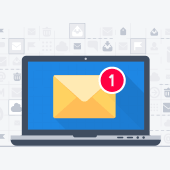 Outlook is arguably the best tool that businesses use to manage their email, set up meetings, and coordinate projects. It's much more than a basic email program and includes features that help you organize your work, contacts, and business communications. Let's take a look at a few tips you may have missed.
Outlook is arguably the best tool that businesses use to manage their email, set up meetings, and coordinate projects. It's much more than a basic email program and includes features that help you organize your work, contacts, and business communications. Let's take a look at a few tips you may have missed.
Clean Up your inboxNo matter inbox how meticulously organized your Outlook inbox is, there's always room for improvement. For a little computer-assisted help, try the 'Clean Up' feature.
- From your Inbox, click the Home tab and choose from Outlook’s three Clean Up options:
- Clean Up Conversation - Reviews an email thread or a conversation and deletes redundant messages.
- Clean Up Folder - Reviews conversations in a selected folder and deletes redundant messages.
- Clean Up Folder & Subfolders - Reviews all messages in a selected folder and its subfolder, and deletes redundant messages in all of them.
Ignore (unnecessary) conversationsAn overstuffed inbox is often caused by group conversations that aren't relevant to you. The Ignore button helps you organize your inbox and focus on relevant emails.
- Select a message, then click Home > Ignore > Ignore Conversation. You can also do this by opening a message in a new window and clicking Ignore under the Delete function. To recover an ignored message, go to the Deleted Items folder, and click Ignore > Stop Ignoring Conversation.
Send links instead of a file copyHelp your colleagues save storage by sending a link to a cloud version of a file instead of the file itself. This is particularly useful when sending massive files. You can also set permissions to allow recipients to edit and collaborate on linked files in real time.
- Upload the file you wish to send on OneDrive and send it to your recipients. From the message box, click Attach File > Browse web locations > OneDrive.
Improve meetings with Skype and OneNoteOutlook allows you to combine Skype's HD video and screen-sharing features with OneNote's organizational and project planning functions. It’s easy:
- Go to the Meeting tab in Outlook, then click Skype meeting and send the link to participants. After the meeting has started, select Meeting Notes (under the Meeting tab) and choose whether you want to Take notes on your own or Share notes with the meeting.
Tag contactsTo get the attention of a specific person in a group email message, use the @Mention function. This works particularly well for mails to multiple recipients or for if you simply want to convey the urgency of your message.
- In the email body or meeting request, type the ‘@’ symbol followed by the first and last name of the person you wish to tag (e.g., @firstnamelastname).
- To search for emails you're tagged in, select Filter Email from the Home tab and choose Mentioned, then choose Mentioned.
These are just a few strategies for getting more out of Microsoft's email platform. To unlock Outlook's true potential, you need the support of certified IT professionals. Give us a call today.